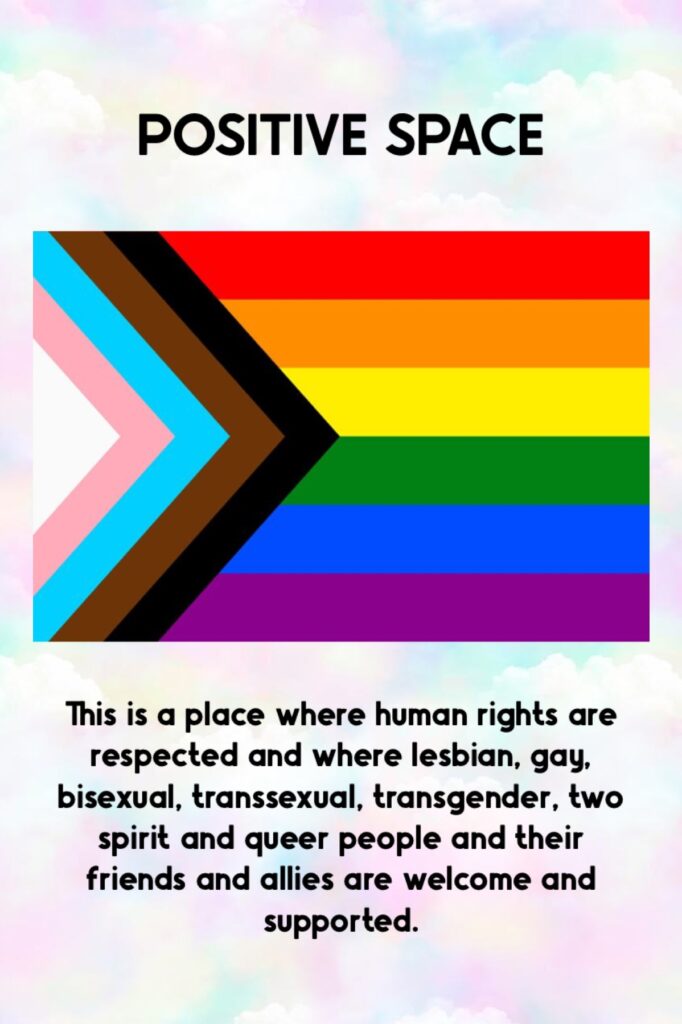Concerned about someone finding out where you’ve been on the internet?
Here’s how to reduce the chances that your internet activities will be traced.
Web Browsers like Internet Explorer and Firefox are designed to leave traces behind that indicate where you’ve been and what you’ve been looking at on the Internet. It’s hard to absolutely guarantee that your activity on the Internet can’t be traced at all, but here are some simple things you can do to reduce the chances that someone looking through your computer will find out what you’ve been reading.
Many browsers now have the option of Private Browsing. If you access this option no information from your current browsing session will be saved. Please note that you will need to choose this option each time you start a new browsing session. If your browser does not have Private Browsing options then please follow the steps below:
In general, you will need to erase two things:
- Your Cache (this is where the computer stores copies of files you’ve recently looked at with your web browser)
- Your History List (this is a single file containing the addresses of the places you’ve recently visited)
If you use Internet Explorer
- Open the TOOLS menu, select INTERNET OPTIONS.
- Select the GENERAL tab at the top.
- In the section called “Temporary Internet Files,” click on “Delete Files”
- Your cache will now be cleared.
- On the same screen, in the section called “History,” click on “Clear History”
- Your history list will now be cleared.
- If there is a lot of history on your list, this might take a few moments.
- Note that clearing the cache and history in Internet Explorer also automatically clears your address bar.
If you use Firefox
- Open the TOOLS menu, select OPTIONS
- Select the PRIVACY tab located on the left side of the menu bar.
- Select the “History” tab and click on “Clear”
- Your history will now be cleared.
- Select the “Cache” tab and click on “Clear”
- Your cache will now be cleared.
- Note that clearing the cache and history in Firefox automatically clears your address bar as well.
There is also another option called “Clear all information stored while browsing.”
This will remove ALL of your browsing history, cache, recently downloaded files; all saved information and searches, all cookies and saved passwords. To do this:
- Select this tab and click OK
- You will get a pop up to confirm that you are about to erase all information.
- Click OK
One additional but important tip!
When you clear the cache and the history list, you erase not only the information on where you’ve been, but any other information that had been previously stored there. So, if your partner or someone else checks and sees that the cache and the history list have been completely emptied, they will know that you know how to do this. They may also guess that you’re trying to hide something.